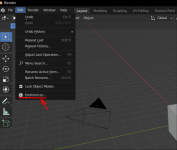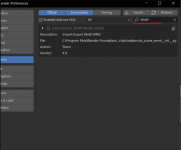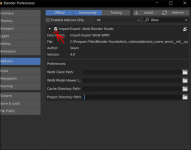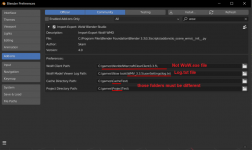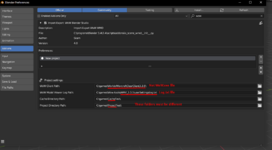Everjunior
New member
LEVEL 1
55 XP
This is a guide for beginners who have recently learned about the WoW Blender Studio (WBS) addon and its features. Namely, how to properly install this addon in Blender, as well as how to take your first steps in editing WMO models. It should be said right away that this guide only works for WoW 3.3.5.
The best one option is to check the current version of the addon in the discord community ( Join the WoW Blender Studio (In Development) Discord Server! | World of Warcraft Emulation ), because Blender program and addon (WBS) are constantly changing and versions may differ from what is written in this guide over time.
I need to add that there are several builds of the WBS addon. One for editing .wmo models, the other for editing .m2 models. The versions of the addon as well as blender may differ.
On the march 2023 working version for editing .m2 files - blender 3.1, for editing .wmo files - blender 3.4.
In our guide, we will install WBS for editing .wmo files.
Here you can download Blender 3.4 ( Index of /release/ | World of Warcraft Emulation ).
Here you can find a link to the WoW Blender Studio addon itself ( Jobs · Skarn / WoW Blender Studio · GitLab | World of Warcraft Emulation ). Find the addon build that has the status *passed* and download it.
WoW Blender Studio also requires WoW Model Viewer v0.7.0.1 r252. This is a working version for 3.3.5 client; you can find this program at the link in the downloaded files from Amaroth's pack ( https://model-changing.net/index.php?app=downloads&module=downloads&controller=view&id=96 ).
I recommend to install Blender in the system root folders such as "C:\Program Files" or any other root path. When installing to other folders on SSD, you may experience problems with importing, saving or editing files due to a conflict of access rights. I also recommend opening the Blender program itself as an administrator.
So, you have installed Blender and downloaded the WBS addon.
Now you need to open .zip file with addon and find the "io_scene_wmo" folder in it.
Next, you need to place this folder "io_scene_wmo" in the folder where you have the Blender program itself in this path "...\Blender 3.4\3.4\scripts\addons\".
Once you have done this, you can open the program itself and configure the addon in it.
Go to the Edit option, next, open Preferences.
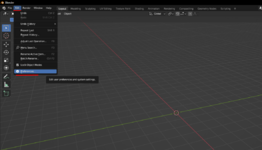
Next, select addon tab and then in search bar enter the name of the addon or part of it, for example, "WoW".
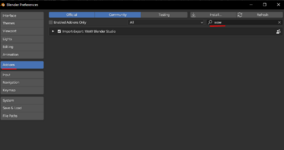
You will see the addon settings window. Next, you need to enable it by checking the box next to its name.
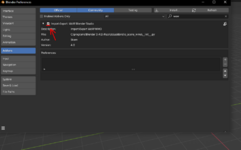
Then create new project
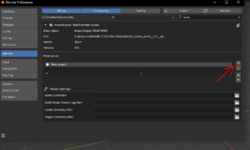
And then fill in all four Preferences settings fields.
In the WoW Client Path field, you must specify the trajectory to your game client 3.3.5. At this point, you do not need to specify the path to the WoW.exe file, only to the directory where it is located.
In the WoW Model Viewer Log Path field (second in a row, name may be a little hidden) you must specify the path to the WoW Model Viewer program, to the Log.txt file. This file is located in "..\WoW Model Viewer\userSettings\..." folder. Here you need to specify the path to the Log.txt file itself, and not to the folder where this file is located.
If you don't have that file, then try first to launch WoW Model Viewer (WMV) and set it's paths to your client's .MPQ files in options->settings menu (more detailed about it below). After that, restart WMV and check if the program saw your game files. Also check that you have downloaded the correct version of WMV specifically for 3.3.5 client.
In the Cache Directory Path field, you need to specify the folder where all cached files of the addon will be stored. It may be a completely randomly selected folder on your hard drive. To avoid possible problems, it would be better to create this folder in the root path of the system, for example "C:\games\".
The same applies to the Project Directory Path field. You also create a random folder, but it is important that those two folder differ from each other, i.e. folder for Cache Directory Path need to be different from the Project Directory Path, otherwise you will get errors.
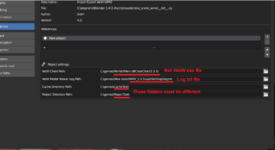
So, after it has been configured, you need to close the Blender and restart it. All addon settings take effect after restarting the program.
Next, you need to check if the addon settings have taken effect. To do this, you need to open a tab that looks like a "<" sign, which is located next to the scene file settings.
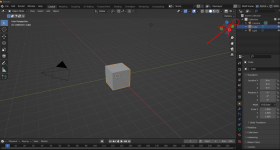
Make sure that "WMO" appear on the settings window.
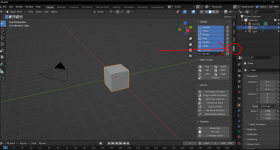
So, if everything was done correctly, then this tab should appear, and this means that the addon is configured correctly. In the settings of this tab, you can see several menus :
Add to scene - this setting helps to import different game files into Blender.
Actions - here are various settings that can be made with game models.
Doodads - is a customization panel for .m2 models that attach to WMO.
A detailed description of all addon functions can be found here ( https://model-changing.net/index.php?app=tutorials&module=tutorials&controller=view&id=106 ).
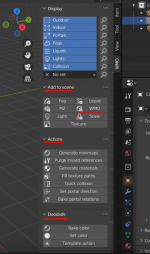
In this guide, we will also look at how to import .wmo (world map object) model into Blender.
So, in order to import .wmo model into blender, you need to open WoW Model Viewer (WMV). Further, if it is not configured, then configure it, i.e. Specify in the "Options -> Settings" section and add .MPQ files that are located in the "...\Data" folder of the game client.
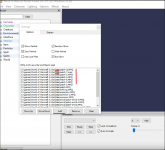
Next, you need to select the "WMOs" setting in the lower left corner of the program.
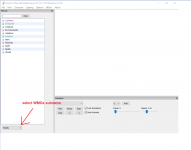
continue in Part 2
The best one option is to check the current version of the addon in the discord community ( Join the WoW Blender Studio (In Development) Discord Server! | World of Warcraft Emulation ), because Blender program and addon (WBS) are constantly changing and versions may differ from what is written in this guide over time.
I need to add that there are several builds of the WBS addon. One for editing .wmo models, the other for editing .m2 models. The versions of the addon as well as blender may differ.
On the march 2023 working version for editing .m2 files - blender 3.1, for editing .wmo files - blender 3.4.
In our guide, we will install WBS for editing .wmo files.
Here you can download Blender 3.4 ( Index of /release/ | World of Warcraft Emulation ).
Here you can find a link to the WoW Blender Studio addon itself ( Jobs · Skarn / WoW Blender Studio · GitLab | World of Warcraft Emulation ). Find the addon build that has the status *passed* and download it.
WoW Blender Studio also requires WoW Model Viewer v0.7.0.1 r252. This is a working version for 3.3.5 client; you can find this program at the link in the downloaded files from Amaroth's pack ( https://model-changing.net/index.php?app=downloads&module=downloads&controller=view&id=96 ).
I recommend to install Blender in the system root folders such as "C:\Program Files" or any other root path. When installing to other folders on SSD, you may experience problems with importing, saving or editing files due to a conflict of access rights. I also recommend opening the Blender program itself as an administrator.
So, you have installed Blender and downloaded the WBS addon.
Now you need to open .zip file with addon and find the "io_scene_wmo" folder in it.
Next, you need to place this folder "io_scene_wmo" in the folder where you have the Blender program itself in this path "...\Blender 3.4\3.4\scripts\addons\".
Once you have done this, you can open the program itself and configure the addon in it.
Go to the Edit option, next, open Preferences.
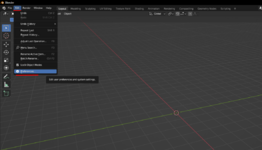
Next, select addon tab and then in search bar enter the name of the addon or part of it, for example, "WoW".
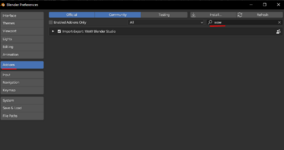
You will see the addon settings window. Next, you need to enable it by checking the box next to its name.
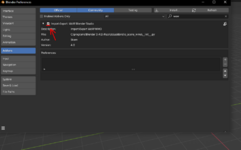
Then create new project
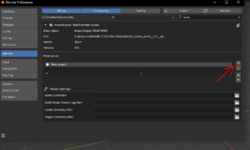
And then fill in all four Preferences settings fields.
In the WoW Client Path field, you must specify the trajectory to your game client 3.3.5. At this point, you do not need to specify the path to the WoW.exe file, only to the directory where it is located.
In the WoW Model Viewer Log Path field (second in a row, name may be a little hidden) you must specify the path to the WoW Model Viewer program, to the Log.txt file. This file is located in "..\WoW Model Viewer\userSettings\..." folder. Here you need to specify the path to the Log.txt file itself, and not to the folder where this file is located.
If you don't have that file, then try first to launch WoW Model Viewer (WMV) and set it's paths to your client's .MPQ files in options->settings menu (more detailed about it below). After that, restart WMV and check if the program saw your game files. Also check that you have downloaded the correct version of WMV specifically for 3.3.5 client.
In the Cache Directory Path field, you need to specify the folder where all cached files of the addon will be stored. It may be a completely randomly selected folder on your hard drive. To avoid possible problems, it would be better to create this folder in the root path of the system, for example "C:\games\".
The same applies to the Project Directory Path field. You also create a random folder, but it is important that those two folder differ from each other, i.e. folder for Cache Directory Path need to be different from the Project Directory Path, otherwise you will get errors.
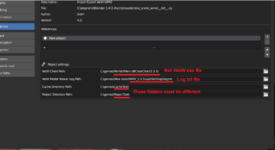
So, after it has been configured, you need to close the Blender and restart it. All addon settings take effect after restarting the program.
Next, you need to check if the addon settings have taken effect. To do this, you need to open a tab that looks like a "<" sign, which is located next to the scene file settings.
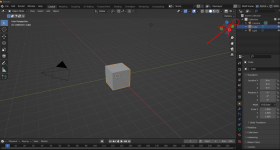
Make sure that "WMO" appear on the settings window.
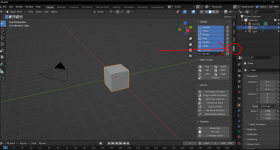
So, if everything was done correctly, then this tab should appear, and this means that the addon is configured correctly. In the settings of this tab, you can see several menus :
Add to scene - this setting helps to import different game files into Blender.
Actions - here are various settings that can be made with game models.
Doodads - is a customization panel for .m2 models that attach to WMO.
A detailed description of all addon functions can be found here ( https://model-changing.net/index.php?app=tutorials&module=tutorials&controller=view&id=106 ).
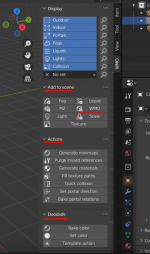
In this guide, we will also look at how to import .wmo (world map object) model into Blender.
So, in order to import .wmo model into blender, you need to open WoW Model Viewer (WMV). Further, if it is not configured, then configure it, i.e. Specify in the "Options -> Settings" section and add .MPQ files that are located in the "...\Data" folder of the game client.
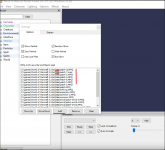
Next, you need to select the "WMOs" setting in the lower left corner of the program.
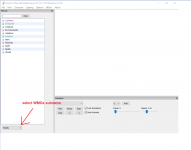
continue in Part 2
Attachments
Last edited:
Liked By 1 member :